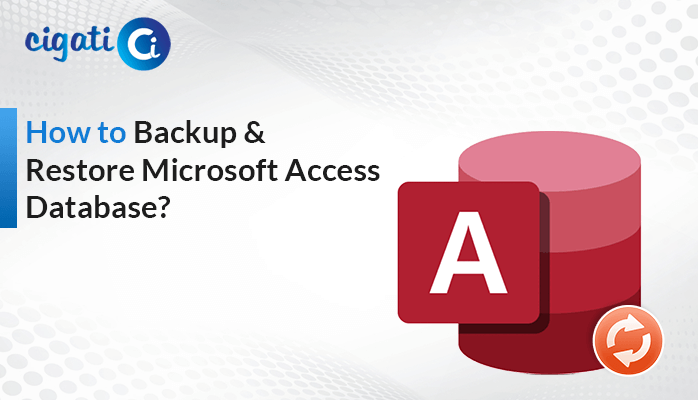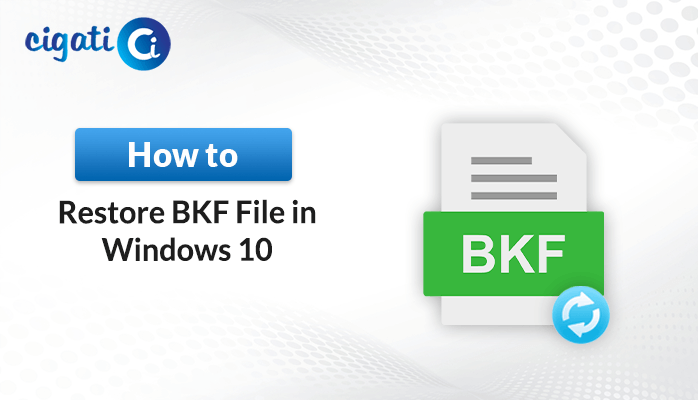-
Written By Rohit Singh
-
Published on July 2nd, 2019
-
Updated on April 20, 2023
Error 17204 FCB(Open Failed) : SQL Server is Not Working
SQL is a special-purpose programming language developed to handle data in a Relational Database Management System (RBMS). A SQL server is a computer program that provides services to other programs as defined by the client-server model. There are several different versions of Microsoft SQL Server, accommodating for different workloads and demands. In this article, we will discuss the Error 17204 FCB(Open Failed), its cause and the different ways to fix this error.
What are TempDB files?
SQL Server is comprised of four system databases by default and one of them is called TempDB. TempDB is used for several operations like user-created temporary objects, internal temporary objects and version stores and certain features like online re-indexing, multiple active record sets (MARS) and so on.
What is SQL Server TempDB used for?
Tempdb system database is a global resource that is accessible to all users linked to the instance of SQL Server or linked to SQL Database and used to hold: Temporary user objects that are explicitly created like global or local temporary tables and indexes, temporary stored procedures, table variables, Tables returned in table-valued functions or cursors. Internal objects that are formed by the database engine.
What is Error 17204 FCB(Open Failed)?
The error 17204 appears during the process of SQL Server instance or any database operation that tries to start the database. This Error is an example of OS error type 5.
Error 17204 means SQL Server is not capable to start a database because it cannot open the database or transaction log files. You might encounter this error at the time of starting a SQL Server instance or during a database action that is trying to start the database.
If the user encounters SQL Server error 17204, then the database might be in RECOVERY_PENDING state and becomes inaccessible. If this error appears in the System Database then, the SQL Server instance, will not start and you cannot connect to the instance.
There can be a situation where the SQL Server failover cluster resource goes into an offline state.
What can cause Error 17204 FCB(Open Failed)?
- This error can occur if the service account password has been changed, but not updated yet on the server where SQL Server instance is installed.
- Model Database can be corrupted.
- System data files are not present, can be accidentally removed or corrupted due to disk drive failure.
- TempDB database is moved incorrectly.
- One of the most common causes of SQL Server error 17204 are related with permission problem, incorrect file location or path issues.
Information Contained by Error 17204 FCB(Open Failed)
- SQL Server function name which is trying to open the file.
- The error message contains the full path information of the file.
- The error message contains the File ID corresponds to the file.
- The Operating System error code and error description.
Also Read : (Solved) Synchronization Issues Between OST and Microsoft Exchange Server
How to fix SQL Server Error 17204 FCB(Open Failed)?
-
Service account password is changed
Users need to change the password in services. The best option to do this is by using SQL Server Configuration Manager. Enter a new password under the Log On tab.
-
Login failed for user
The server is in single user mode. Only one administrator can connect at a single time.
NET START MSSQLSERVER /f /mSQLCMD
Note: Need to make sure SQLCMD is in all upper case and “f” and “m” are lowercase. You need to use the correct service name. MSSQLSERVER is for the default instance. For the named instance, it would be MSSQL$INSTANCENAME.
-
Model database is corrupted
The database files associated with the corruption issue needs to be pointed out. If master database files are corrupted then we need to rebuild the master database or recover it from the backup. If the issue exists with other system databases, then SQL Server Instance can be started via a trace flag and be recovered.
-
TemP_db Moved to the incorrect path
User needs to look out for the exact location of specific files. If any issue occurs with the model or TempDB database, then we should begin SQL Server with the help of the trace flag.
SQLCMD -S <ServerName> -E
Below are the ALTER commands which you require to modify based on your environment.
1 ALTER DATABASE tempdb Modify FILE (Name = ‘tempdev’,FileName = ‘C:\tempDB\tempdb.mdf’)
1 ALTER DATABASE tempdb Modify FILE (Name = ‘templog’,FileName = ‘C:\tempDB\templog.ldf’)
-
Port is being used by another SQL instance
We can figure out which process is using a similar port now. Change the port of the processor or change the port of SQL Server which is not working.
Apart from the above solutions, there can be a situation where your file may get corrupted due to SQL Server not working properly. In that case, you go with Cigati SQL Repair Tool, to repair the corrupted and orphaned SQL data file. It is a top-notch tool that delivers 100% effective repairing results.
Conclusion
In this blog, we have discussed the SQL Server Error 17204 which displays the error message, FCB::Open failed: could not open a file. OS error: 5(Access is denied). Moreover, we have discussed the major factors that can cause this error and what are the various measures to fix SQL Server Error 17204 FCB (Open Failed).
About The Author:
Rohit Singh is an Email Backup, Recovery & Migration Consultant and is associated with Software Company from the last 3 years. He writes technical updates and their features related to MS Outlook, Exchange Server, Office 365, and many other Email Clients & Servers.
Related Post