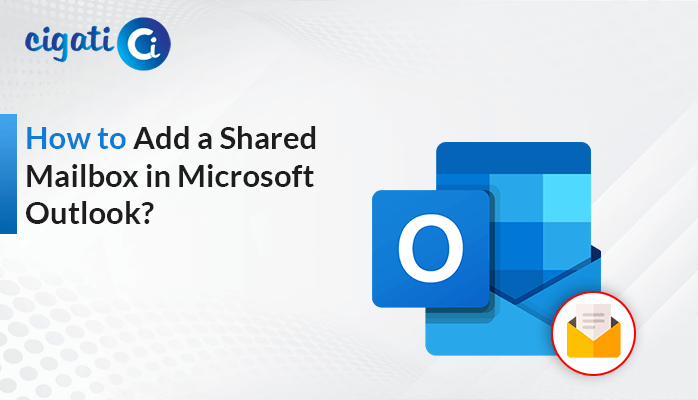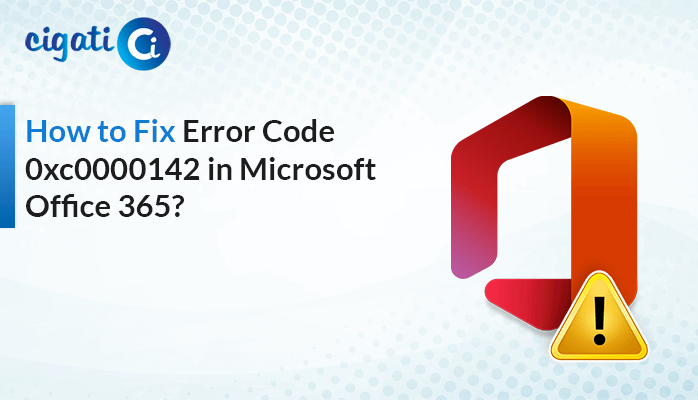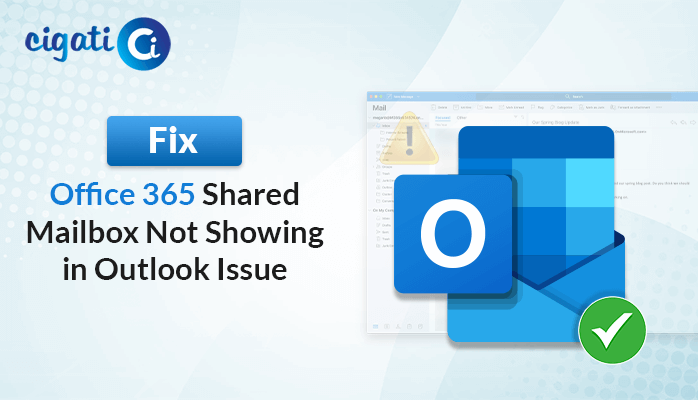-
Written By Rohan Wiese
-
Published on November 9th, 2023
06 Easy Methods Increase Office 365 Mailbox Size to 100 GB
Nowadays, email communication plays a crucial role in business operations. Microsoft Office 365 offers a powerful platform for email hosting. However, it’s essential to manage your mailbox size effectively to ensure smooth communication and data storage. In this blog, we’ll explore how to increase Office 365 mailbox size to accommodate your growing email needs.
Office 365 provides users with a default mailbox size of 50GB. While this is sufficient for many users, some organizations or individuals may find it limiting as they accumulate more emails, attachments, and data. When your mailbox approaches its size limit, you risk experiencing issues such as email delivery failures, inability to send or receive emails, and performance slowdowns.
What Increase Mailbox Size in Office 365 Allows?
Effectively managing your mailbox size is crucial in today’s fast-paced business world. Office 365 is an indispensable cloud-based platform for email communication and collaboration. Moreover, it offers options to expand your mailbox size. Here are some necessary points that will help you to increase Office 365 Mailbox Size to 100 GB.
- It allows you to receive and store a larger volume of emails without the risk of incoming messages being rejected due to mailbox limits.
- With an immense mailbox, you can efficiently store emails, attachments, and data.
- A larger mailbox size reduces the need to declutter your mailbox.
- When you don’t have to worry about managing your mailbox size constantly, you can focus on your core tasks and responsibilities.
- In Office 365, an enormous mailbox can facilitate collaboration, as you can store more shared files, documents, and correspondence.
- Increasing your mailbox size enables you to maintain access to historical emails and data.
Increasing your mailbox size in Office 365 offers numerous benefits. For example, ranging from uninterrupted email communication to improved productivity and efficient email storage. Now, we will learn how to expand the mailbox size of your Office 365.
How to Increase Office 365 Mailbox Size Using 6 Methods?
Microsoft 365 (formerly known as Office 365) offered a default mailbox size of 50 GB for most subscription plans. To increase your mailbox size to 100 GB, you would typically need to follow these solutions.
#1. Check Your Current Subscription Plan:
Verify your existing Microsoft 365 subscription plan. Not all subscription plans offer the option to increase mailbox size to 100 GB. Generally, this capability is available in enterprise-level plans such as Microsoft 365 E3, E5, or similar. Now, you just need to follow the below steps to Increase Microsoft 365 Mailbox Size to 100 GB.
- Visit the Microsoft 365 Admin Center or just click the link – https://admin.microsoft.com/.
- Click on Billing in the admin center.
- Select Purchase Services and then choose Microsoft 365.
- Pick the Microsoft 365 Enterprise plan and click on Details.
- Select the number of licenses you need, click Buy, and complete the transaction.
#2. Increase Mailbox Size via PowerShell
You can use PowerShell to increase your Office 365 mailbox size to 100 GB. Here’s how:
- Open PowerShell on your computer as an administrator.
- Use the following commands to connect to Exchange Online:
$UserCredential = Get-Credential
Connect-ExchangeOnline -UserPrincipalName <your email address> -ShowProgress $true -UserCredential $UserCredential
- Use the following PowerShell command:
Set-Mailbox <your user ID> -ProhibitSendQuota 100GB -ProhibitSendReceiveQuota 100GB -IssueWarningQuota 98GB
- Save your changes and disconnect from Exchange Online with this command:
Disconnect-ExchangeOnline -Confirm:$false
Note: This method requires a Microsoft 365 administrator account and is not available for certain Microsoft 365 services.
The above solution will help you to Increase Mailbox Size in Office 365. In addition, you can also opt for other approaches to do so.
#3. Enable In-Place Archive
You can also expand your Office 365 mailbox size by enabling In-Place Archive, which adds 50 GB of storage for each user. Here’s how:
- First, access the Exchange Admin Center by using the link – https://admin.exchange.microsoft.com/.
- Then, click on Recipients in the Exchange Admin Center.
- After that, choose Mailboxes from the drop-down menu.
- Now, select a user and go to Others by clicking on their username.
- Scroll down and choose Manage Mailbox Archive.
- Enable the mailbox archive, enter a name for the archive folder, and save the changes.
#4. Archive Mailboxes:
Microsoft 365 allows users to enable Archive Mailboxes alongside their primary mailbox. Archive Mailboxes provide additional storage for archiving older emails and data, helping you manage your mailbox effectively. While this doesn’t directly increase your primary mailbox size to 100 GB, it offers a way to store historical emails without cluttering your primary mailbox.
#5. Auto-Expanding Archives:
Some Microsoft 365 subscription plans include Auto-Expanding Archives. With this feature, as your mailbox approaches its storage limit, additional storage space is automatically added without manual intervention. If your plan includes this feature, it can effortlessly increase your mailbox size as needed.
#6. Clean Up Your Mailbox:
Before considering any of the above options, it’s a good practice to clean up your mailbox. Delete unnecessary email attachments, and empty your Deleted Items and Junk Email folders. By managing your mailbox efficiently, you can maximize your available storage space.
The following sections will assist users in increasing Microsoft 365 Mailbox Size to 100 GB. In fact, you can also take a backup of your Office 365 account and save data locally with the help of the Cigati Ofice 365 Email Backup Tool. It will do accordingly. Moreover, you can also Export Office 365 Mailbox to PST Format without data loss. After that, you can easily import PST File to Outlook, if needed.
Summing Up!
Managing your email mailbox is essential to maintain effective communication and data storage. By following these steps, you can increase Office 365 mailbox size and ensure that your email infrastructure continues to support your needs without disruptions. Moreover, you can take action to increase your mailbox size is a proactive step in maintaining a streamlined and efficient email communication system.
You May Also Read: Save Office 365 Email Attachments to OneDrive for Business
About The Author:
Rohan Wiese works as Technical Content Writer at Cigati Solutions. He writes technical blogs, articles, newsgroups, etc. on Database Recovery, Email Backup & Migration for Cloud and Webmail Email Clients. He has almost two years of writing experience and has written about many Technologies such as Cloud Computing, Intelligence, IoT, and Email Management.
Related Post