-
Written By Rohan Wiese
-
Published on March 3rd, 2023
-
Updated on April 3, 2023
How to Save Multiple Office 365 Emails as PDF? Stepwise Guide 2023
This article explains the best ways to save Office 365 emails as PDF. This guide will explain the manual and professional ways to accomplish this migration. In addition, this post also explains why users want to convert their O365 mailboxes to PDF format. Let us start explaining each topic in detail.
Office 365 is an excellent service provider that provides users with multilevel and secure applications through a single cloud. But sometimes, it has been observed that users seek ways to convert Office 365 to PDF. There are ample reasons responsible for this conversion.
Also Read: How to Backup Email from Office 365 Webmail?
Why Save Emails from Office 365 to PDF
There are numerous reasons why a user might want to convert their Office 365 mailbox to PDF format below are some examples.
- PDF is one of the most secure formats, which does not allow its users to make alterations to it.
- To access PDF files you do not require any software or application.
- PST files can be opened in Outlook or Office 365 only.
- PDF format is user-friendly and can be opened, view or send to any application.
- You can add a password in a PDF file.
- An Internet connection is not required to open, view or access PDFs. While PST files can access only with an internet connection.
These are just a few reasons why users think saving Outlook 365 emails as PDFs is the best option. In the next section, we will learn how to change the M365 mailbox to PDF.
Manual Ways to Save Office 365 Emails as PDF Documents
This method can be completed in a few steps. If you are a novice, take a backup of your data, then proceed with the below steps. Before executing the steps to convert Microsoft 365 emails to PDF. Make sure your Office 365 Admin ID is current; it must either be renewed or purchased.
Simple Process to Save Microsoft 365 Emails as PDF
- Open Office 365 account and select Outlook application.
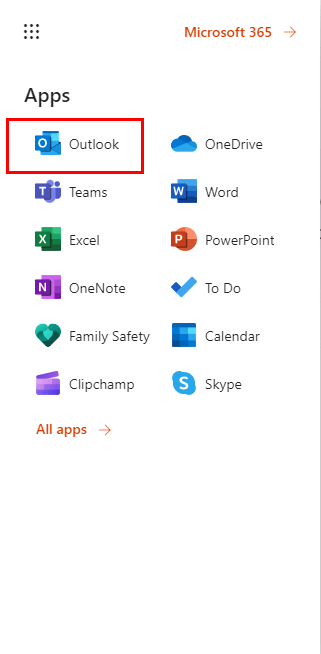
- Choose the message you want to back up.
- Move to the three dots and select the Print option from the list of choices.
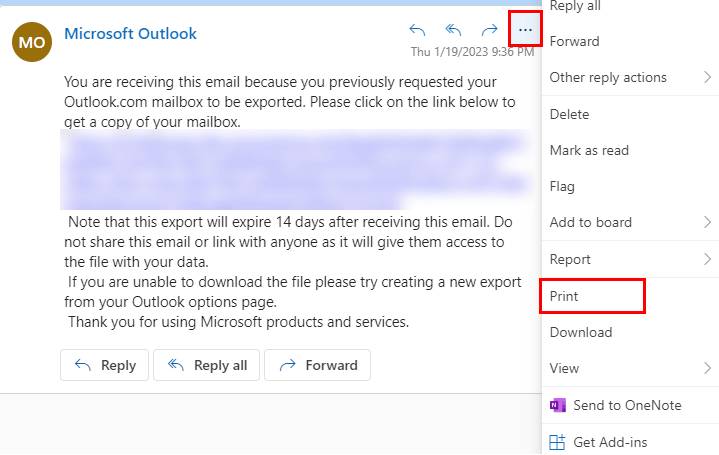
- The last step will open your selected message with a new tab. Choose the Print option.
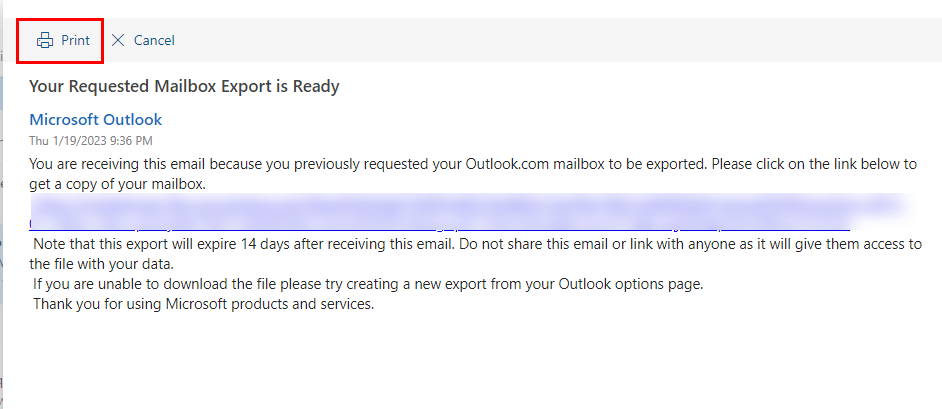
- Click on the Save as PDF button to download message as PDF.
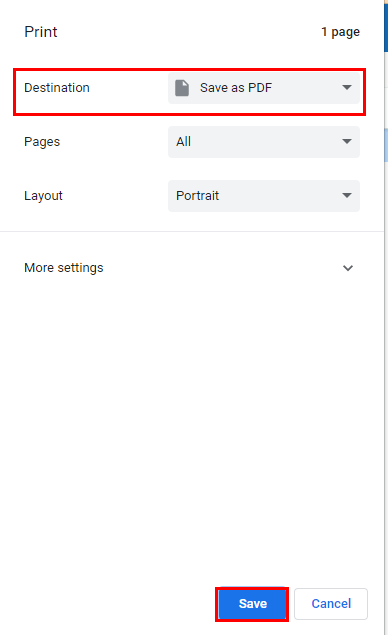
The above steps can export emails from Office 365 to PDF. This method can be applied to convert one PST at a time. For batch PST files, you need to use a professional tool. Let us discuss the automated tool in detail.
Smart Tool to Convert Office 365 Emails to PDF in Bulk
The Cigati Office 365 Email Backup Tool is a feature-rich tool that allows you to save your Office 365 mailbox and its attachments to PDF. Additionally, you can save each attachment separately in PDF format using the utility. Moreover, you also have the option to migrate M365 emails to several file formats and email clients. The list of a few formats includes Gmail, PDF, PST, MBOX, Yahoo, and 18 other formats. This tool allows you to export emails from Office 365 to PDF in batches in just a few steps.
Steps to Save Office 365 Emails as PDF
- Install and Launch the Cigati Office 365 backup tool.
- Select the Backup option.
- Enter the Office 365 ID and Password.
- Manage the Backup options as per requirement.
- Choose the file format as PDF from the list of choices.
- Decide the utility’s feature in accordance.
- Finally, click on the Convert button.
The above steps will convert Microsoft 365 emails to PDFs.
Conclusion
After following the above article, you can save Office 365 emails as PDFs without any hassle. This guide also covered the manual approach, but it is ineffective for batch conversion. While the expert tool not only efficiently completes the bulk conversion of O365 emails to PDF. Moreover, it also migrates the M365 mailbox to several file formats and email clients.
You May Also Read: How to Save Email from Office 365 Webmail to Desktop?
About The Author:
Rohan Wiese works as Technical Content Writer at Cigati Solutions. He writes technical blogs, articles, newsgroups, etc. on Database Recovery, Email Backup & Migration for Cloud and Webmail Email Clients. He has almost two years of writing experience and has written about many Technologies such as Cloud Computing, Intelligence, IoT, and Email Management.
Related Post




