-
Written By Rohit Singh
-
Published on May 30th, 2022
-
Updated on April 13, 2023
Easy Ways to Transfer Gmail Contacts to iCloud Quickly
If you are an Android user who wants to switch to the iPhone recently. Similarly, many users want to move contacts from Gmail to iCloud. So if you transfer Gmail contacts to iCloud, then you have opened the right post. In this technical post, we will explain how to move Google contacts from Android to iOS or macOS.
Google Contacts is a free service provided by Google to its users. Gmail Contact is a free service for users provided by Google. It stores and organizes contacts including, their phone number, emails, addresses, etc. If you want to send emails or back up the Google contacts to another place, iCloud can make it easier.
However, you can sync your Google contacts to iCloud and view them on your iDevices that are signed with the same iCloud account. Continue reading this post, we will provide you with the appropriate solutions for this.
Reasons to Import Gmail Contacts to iCloud
There are several reasons why users want to import their Google contacts to iCloud. Some of them are listed below:
- Discontinue Gmail service: Sometimes, users often switch their email accounts to another due to privacy concerns. After importing your contacts to iCloud, you are allowed to email people from iCloud or email addresses by using Gmail.
- All contacts in one place: All the different email providers log your contacts in separate vaults. Gmail is for personal use, iCloud is for your Apple devices, and Outlook is for work.
Way to Transfer Gmail Contacts to iCloud Manually
Now, users can move Gmail contacts to iCloud using two methods, one is a manual approach, and another is a professional approach. We have given both of them in the below section.
Method 1: Move Contacts from Google to iCloud
- Open your Gmail Id by entering your Gmail credentials.
- Navigate to the Google Apps and Choose contacts from them.
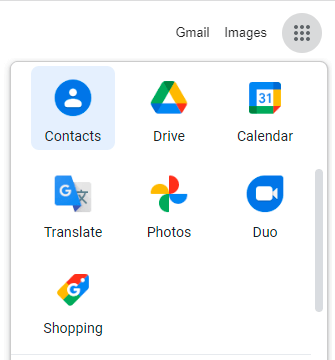
- Now, select the Contacts you want to export to iCloud.
- Click on More Options and tap on the Export option.
- A pop-up will display, in which choose vCard (for IOS contact) as an option to export your contacts.
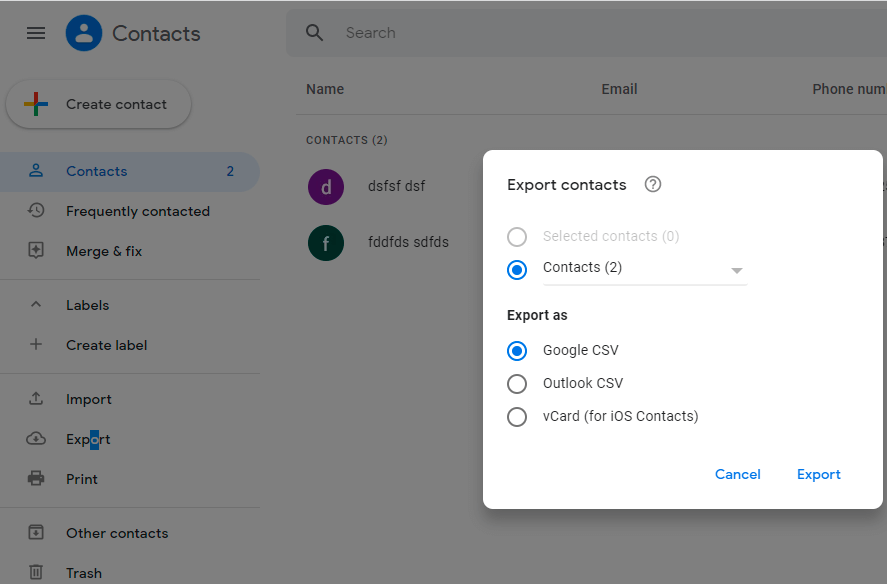
- By doing these steps, Gmail will export your address book to vCard formats.
- After that, open icloud.com by entering your iCloud user Id and Password.
- Then, tap on the Contacts icon.
- Click on the Gear icon and select the Import vCard option to move contacts from Gmail to iCloud.
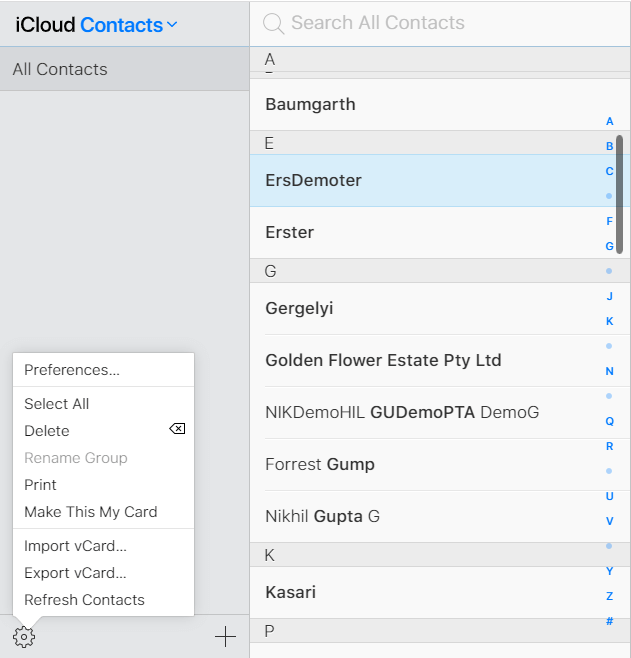
- A pop-up screen will locate the .vcf file you saved from the above steps and hit the Open button.
- Finally, your contacts will be imported to iCloud.
This method will transfer Gmail contacts to iCloud. However, this is a time-consuming process. But if you want to import part of Google contacts to iCloud, you can use professional methods.
Automated Approach to Export Gmail Contacts to iCloud
Cigati Gmail Backup Software is an instant and effective way that helps users back up their entire Gmail data such as emails, contacts, calendars, and drives. It converts Gmail backup into CSV, PST, PDF, MBOX, EML, EMLX, HTML, MHTML, etc. Also, the software migrates Gmail to Yahoo Mail, Hotmail, Office 365, Opera Mail, Live Exchange, iCloud, and many more email clients. Moreover, the software is inbuilt with an advanced feature that provides a smooth working experience to its users.
Conclusion
Thus, In this post, we have explained the complete process to transfer Gmail contacts to iCloud. If you are the one who is looking for a reliable solution to export Google contacts then, install the recommended Gmail Backup Tool. You can download this application without any issues. Thank you for reading this post. Feel free to contact us.
About The Author:
Rohit Singh is an Email Backup, Recovery & Migration Consultant and is associated with Software Company from the last 3 years. He writes technical updates and their features related to MS Outlook, Exchange Server, Office 365, and many other Email Clients & Servers.
Related Post




