-
Written By Rohan Wiese
-
Published on November 2nd, 2022
-
Updated on November 14, 2023
How to Add AOL Email Account to Outlook? – DIY Guide
Since the release of the Outlook application, it has been the favorite application of users to manage their email accounts. But the email accounts of AOL users are not supported by the Outlook application. But with the advancement in email applications, there are now several solutions available to add AOL email accounts to Outlook applications. This blog will focus on some of the best solutions to add AOL email to Outlook.
The AOL mail service has been around for a while. It has been with us through technology trends, and it has been a solid email service. The AOL mail service has not changed very much over the years. It’s a useful tool because it still offers the same easy-to-use interface that it did years ago. Also, AOL mail is a great service for people who like things to stay simple.
With AOL mail, you get a simple layout. There is not a lot of clutter on the homepage, so you can view recent messages and communicate with your contacts. It’s easy to check any emails that you have received in your AOL inbox. This is one of the many reasons why AOL mail is a great tool. It’s still a useful tool that people can use for personal or business communications.
Also Read: AOL Not Working with Outlook
Reasons to Add AOL Email to Outlook
There are several reasons why users want to add AOL email to Outlook. We have given some of them in the section below.
- When the user wants to switch over from one email client to another they need to migrate their AOL email.
- Outlook has much storage space as compared to AOL mail.
Similarly, there are several other reasons why users want to access AOL email accounts in Outlook. Now, let’s proceed further toward the manual ways to add an AOL account to Outlook.
Simple Methods to Add AOL Account to Microsoft Outlook
You can manually add AOL email to Outlook. In this section, we have split the process into two parts. In the first part, you have to allow less secure apps in AOL mail and then set up AOL Email in the Outlook application. To perform such an action, you need to follow the below-given methods in a proper sequence.
Part 1: Allow Less Secure Apps in AOL Mail
- Firstly Launch the AOL Mail website and Sign in to it.
- Navigate to the AOL Profile section, and click on the Options tab.
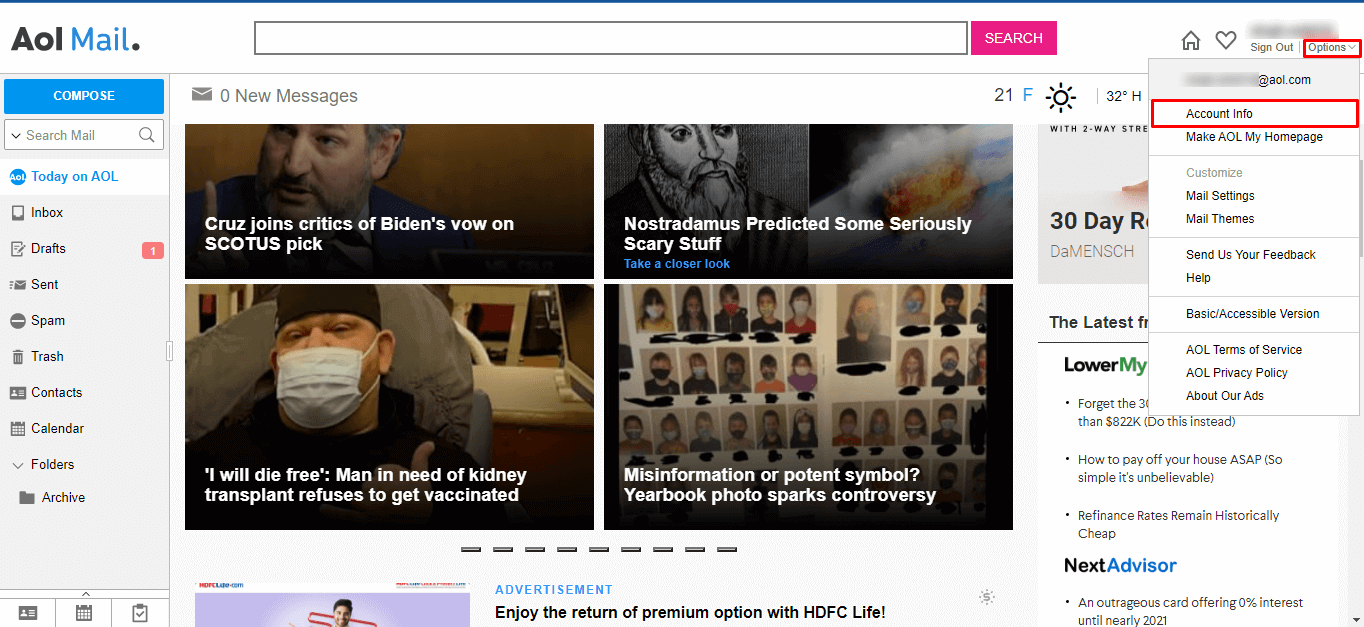
- Now, select the Account Info tab and click on the Account Security tab.
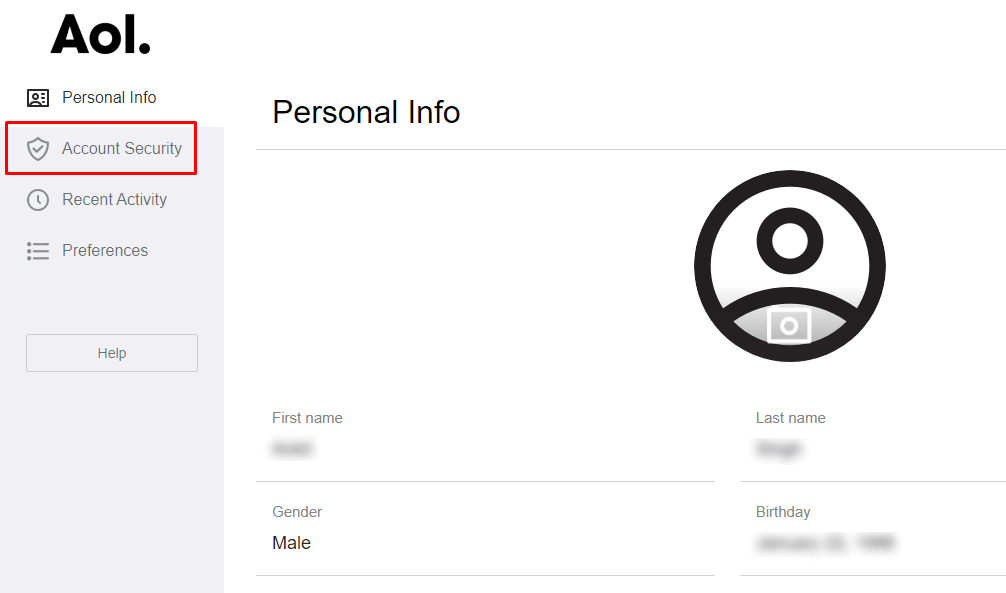
- After that, if the page is loaded, click on the Allow Apps that are a less secure sign-in option as shown below.
- In the next step, Turn On the security options. Now, you have to Sign in again.
- Further, enter your AOL Mail credential and click on the Next button to sign in again.
- Enter your AOL Password and click on the Sign in button.
Part 2: Add AOL Mail Account in Outlook 2016
- Launch the Outlook application on your system.
- Navigate the File tab and click on the Add Account option.
- Now, enter your AOL Email Address and press the Connect button.
- In the next step, enter the AOL Mail Password and tap on the Next button,
- Here your AOL account is successfully configured with the Outlook application. Click Done.
Using the above process, you can successfully add AOL email to the Microsoft Outlook application. But the process is a bit lengthy and time-consuming. Therefore, we recommend users opt for the alternate approach for the same. Thus, in the next section, we are going to explain them in detail.
Professional Tool to Migrate AOL Mail to Outlook
The Cigati AOL Mail Backup Tool is an effective and reliable utility to create backups of entire mailbox items. It saves or backs up the data into PDF, PST, MBOX, EML, HTML, CSV, DOC, PNG, and many more file formats. Also, users can import your AOL mail into Gmail, Office 365 Thunderbird, Hotmail, IMAP, iCloud, Opera Mail, Zoho Mail, etc. Furthermore, this utility is fully loaded with multiple advanced features that ensure a smooth working experience for its users.
Ending Note
If you are looking to get an AOL email account into Outlook, then you could do it manually. Manual methods are easy to follow, and you can complete the process in a few minutes. However, if you want to add AOL email to Outlook in a faster and better way then you could follow the professional approach. A professional approach can complete the task in a short amount of time.
You May Also Read: Export AOL Contacts to Gmail
About The Author:
Rohan Wiese works as Technical Content Writer at Cigati Solutions. He writes technical blogs, articles, newsgroups, etc. on Database Recovery, Email Backup & Migration for Cloud and Webmail Email Clients. He has almost two years of writing experience and has written about many Technologies such as Cloud Computing, Intelligence, IoT, and Email Management.
Related Post




